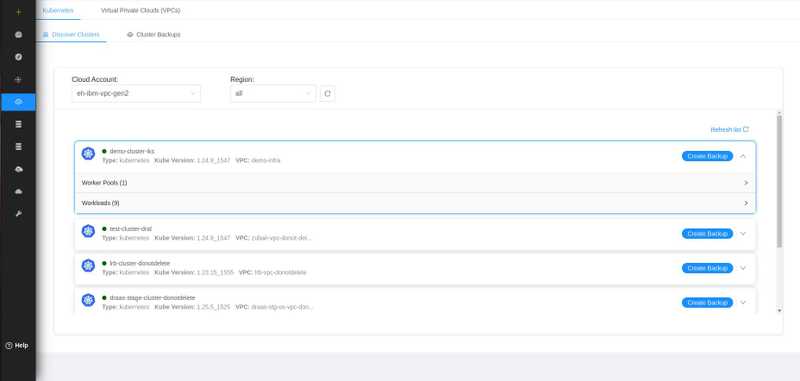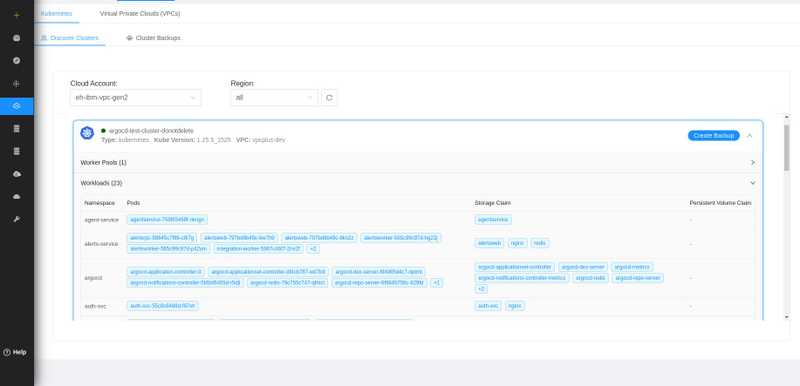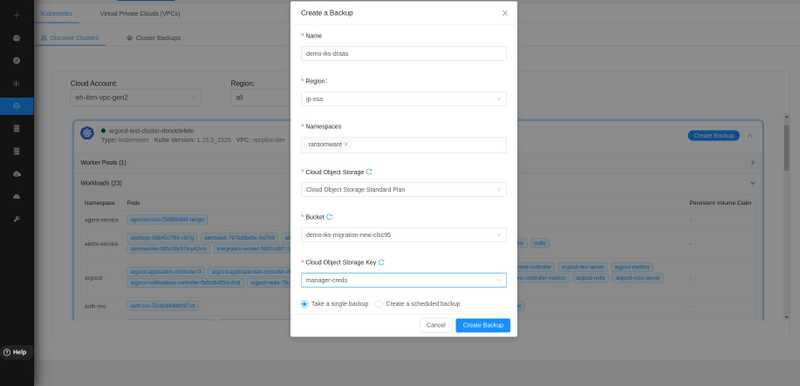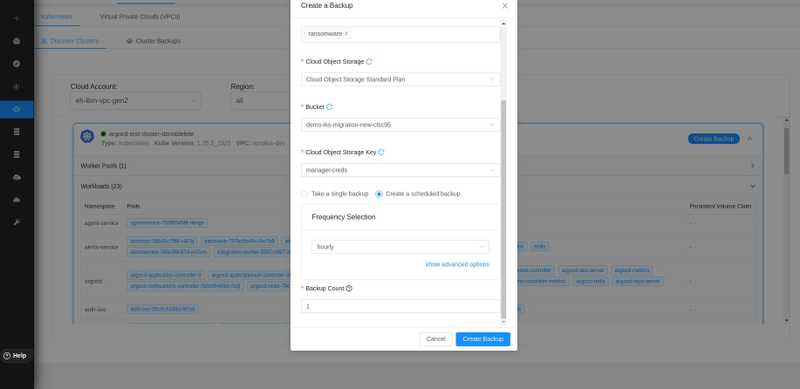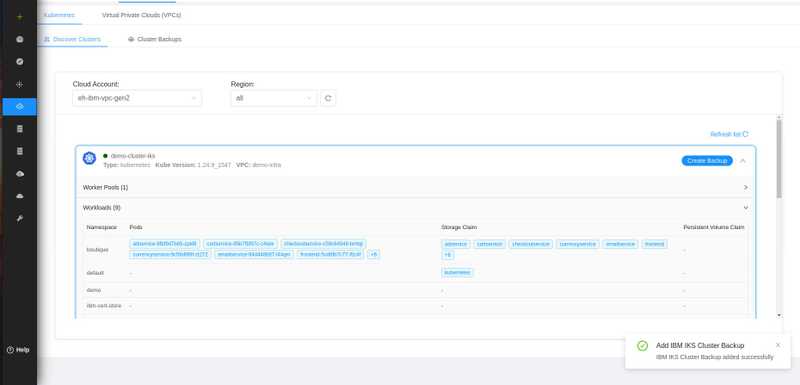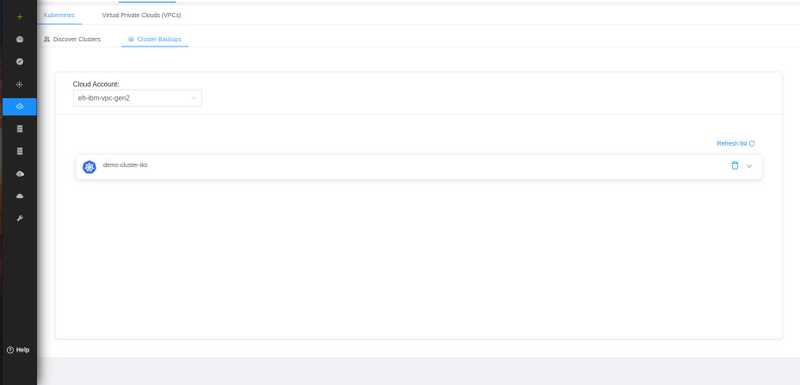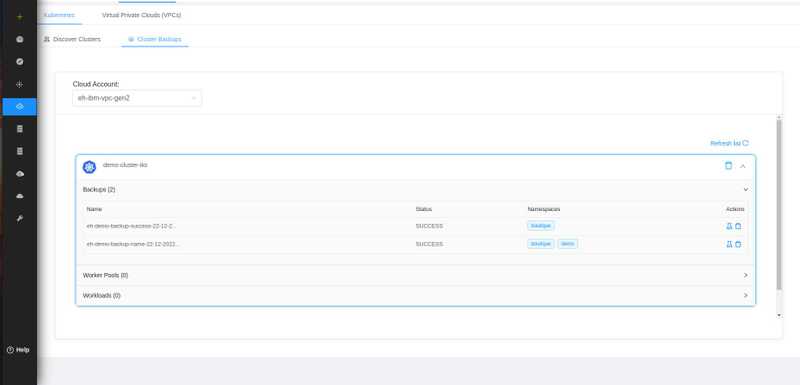For AWS Community Builders Click here for details.
Creating your account
Migration Overview
Editing Your Migration Workspace
Using Templates to Create Your VPC
Managing and Editing your VPC
Transit Gateways
VPC+ DRaaS
Supported Migration Use Cases
Setup Migrators for Content Migration
Database Migration
Completing the Migration Process
Learn More About DRaaS
Introduction
IBM Cloud Virtual Private Cloud and IKS & OpenShift Clusters
Taking a backup of your VPCs
Restoring IKS Cluster Backups
Overview
Setting up your account
Planning your migration
Migrating From IBM Classic Cloud to IBM cloud VPC
Creating a VPC From Scratch
Ongoing Management
Connecting Your New and Old Environments
Overview
Getting Started
Setting up Migrators
Migration Process
Migration Completion
Getting Started with VPC+ DRaaS
About VPC+ DRaaS
Prerequisites for VPC+ DRaas
Disaster Recovery
Restore your IKS Clusters
IBM Power VS
Taking a backup of your IKS Clusters
To Backup your IKS Clusters, navigate to Disaster Recovery from the side menu and select Discover IKS Clusters tab.
You’ll be able to see discovered clusters. To view detailed information of the cluster, click on the cluster.
After clicking on workloads, you’ll be able to see namespaces and with namespaces associated pods, services and persistent volumes.
To create a backup of namespaces, click on the Create Backup button.
Next, give your backup a Name, select the Namespaces you want to backup and select region, Cloud Object Storage, Cloud Object Storage Key and Cloud Object Storage Bucket to store data.
In order to create a one time backup, select Take a single backup and then click on Create Backup.
In order to create backups in intervals, select Create a Scheduled backup.
You can schedule backup operations so that the backups are initiated automatically at regular intervals. It allows you to schedule backups on an hourly, daily, weekly, monthly, annually or one-time basis.
You can also select the backup count in the specified time.
After selecting Frequency of Backup and Backup Count and then click on Create Backup.
As soon as backup gets completed, a message will appear for successful backup.
You’ll be able to view your backups by clicking on to the Cluster Backups tab.
Clicking on a backup blueprint will expand and details of backup will be displayed.
Once the backup of your workloads is created, it will be displayed under the IKS Cluster Backups tab in the respective Cloud Account.
Next Steps:
In order to Restore your Backed up clusters, see Restoring your IKS Clusters.