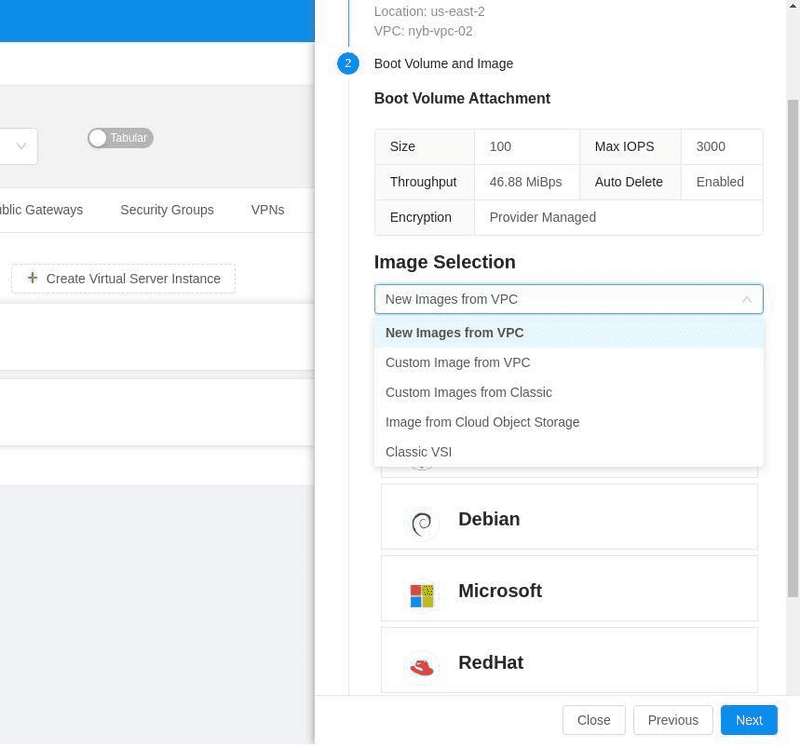For AWS Community Builders Click here for details.
Creating your account
Migration Overview
Editing Your Migration Workspace
Using Templates to Create Your VPC
Managing and Editing your VPC
Transit Gateways
VPC+ DRaaS
Supported Migration Use Cases
Setup Migrators for Content Migration
Database Migration
Completing the Migration Process
Learn More About DRaaS
Introduction
IBM Cloud Virtual Private Cloud and IKS & OpenShift Clusters
Taking a backup of your VPCs
Restoring IKS Cluster Backups
Overview
Setting up your account
Planning your migration
Migrating From IBM Classic Cloud to IBM cloud VPC
Creating a VPC From Scratch
Ongoing Management
Connecting Your New and Old Environments
Overview
Getting Started
Setting up Migrators
Migration Process
Migration Completion
Getting Started with VPC+ DRaaS
About VPC+ DRaaS
Prerequisites for VPC+ DRaas
Disaster Recovery
Restore your IKS Clusters
IBM Power VS
Managing and Editing your VPC
To manage your VPCs, navigate to Manage VPCs and choose your Cloud Account and Region.
You can manage your VPC in a Tabular or Graphical form by toggling between the two views as shown below.
As you proceed to make changes to any component in your VPC, it will be reflected in the graphical view. This visualization gives you the bird’s eye view of your VPC and makes it easier to manage and add subnets, instances, load balancers, etc. You can add, delete or edit any section of your VPC just as described in the Migrate section.
You can create a new VSI or migrate a VSI to your existing VPC by following these steps:
Go to the Virtual Server Instances tab
Select your Cloud Account and Region tab
Click on Create New Virtual Server Instance
Give your new VSI a name and select the VPC, Resource Group and Zone information and click Next
Select an Instance Profile and click Next
In the Boot Volume and Image section, you will get a drop-down menu like shown in the image below.
- New Images from IBM VPC: Select a fresh boot image from the list provided.
- Custom Image from IBM VPC: Select from custom images already stored in your VPC Gen 2.
- Custom Image from IBM Classic Cloud: Select from custom images stored in the Image Templates in your classic environment.
- Image from IBM Cloud Object Storage: Select from images stored in your Cloud Object Storage. You can learn more about it here.
- IBM Classic VSI: Migrate your Classic VSI to VPC by taking a snapshot of the selected VSI in your classic environment.
Note: Your VSI will be rebooted when taking a snapshot.
Once you have selected the image, you can add new Data Volumes, Network Interfaces, and SSH Keys for your instance.
Now click on Create to create or migrate your VSI.