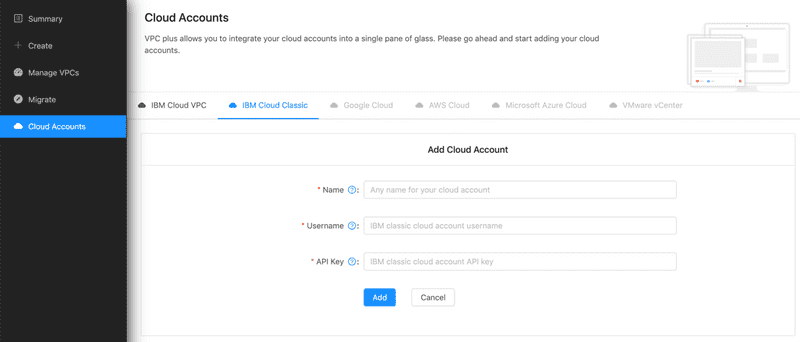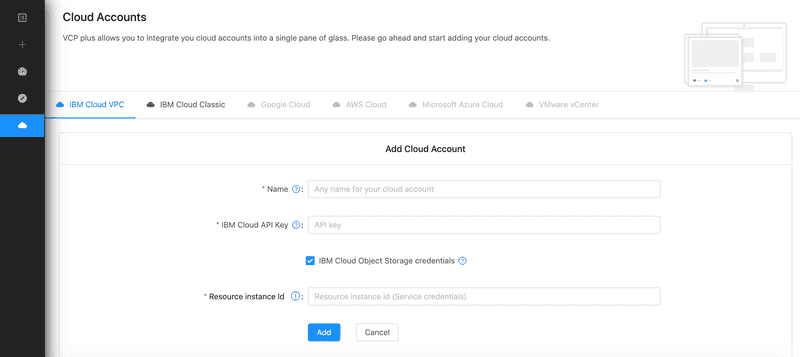For AWS Community Builders Click here for details.
Creating your account
Migration Overview
Editing Your Migration Workspace
Using Templates to Create Your VPC
Managing and Editing your VPC
Transit Gateways
VPC+ DRaaS
Supported Migration Use Cases
Setup Migrators for Content Migration
Database Migration
Completing the Migration Process
Learn More About DRaaS
Introduction
IBM Cloud Virtual Private Cloud and IKS & OpenShift Clusters
Taking a backup of your VPCs
Restoring IKS Cluster Backups
Overview
Setting up your account
Planning your migration
Migrating From IBM Classic Cloud to IBM cloud VPC
Creating a VPC From Scratch
Ongoing Management
Connecting Your New and Old Environments
Overview
Getting Started
Setting up Migrators
Migration Process
Migration Completion
Getting Started with VPC+ DRaaS
About VPC+ DRaaS
Prerequisites for VPC+ DRaas
Disaster Recovery
Restore your IKS Clusters
IBM Power VS
Adding your cloud accounts
You must add a cloud account for VPC+ to be able to discover your existing environment. Adding a cloud account on VPC+ will let you:
- Discover your existing environment
- Migrate it to your desired cloud
- Manage it with the ability to add, delete or edit sections of your VPC
To add a cloud account, follow the instructions for each Cloud provider below:
IBM Cloud
Navigate to the sidebar and click on Cloud Accounts.
Under the IBM Cloud Classic tab, click on Add Account to add your Cloud account.
Give this account a Name and enter the Username and API Key of your IBM Cloud classic infrastructure. This will be used to discover your current environment.
Under the tab, IBM Cloud VPC, add your VPC infrastructure API Key and your IBM Cloud Object Storage (COS) Resource Instance ID. Your API key will be used to migrate from Classic Infrastructure to VPC Infrastructure and your IBM Cloud Object Storage (COS) Resource Instance ID will be used to migrate primary or secondary volumes of your Virtual Server Instances (VSIs).
Note: Your custom images will show under Instances in the Migration window.
Other cloud providers
- Navigate to the sidebar and click on Cloud Accounts.
- Choose your cloud provider from the tabs.
- Click on Add Account and enter the username and API key (you can get this information by logging into your respective Cloud account) to let VPC+ sync with your Cloud account.