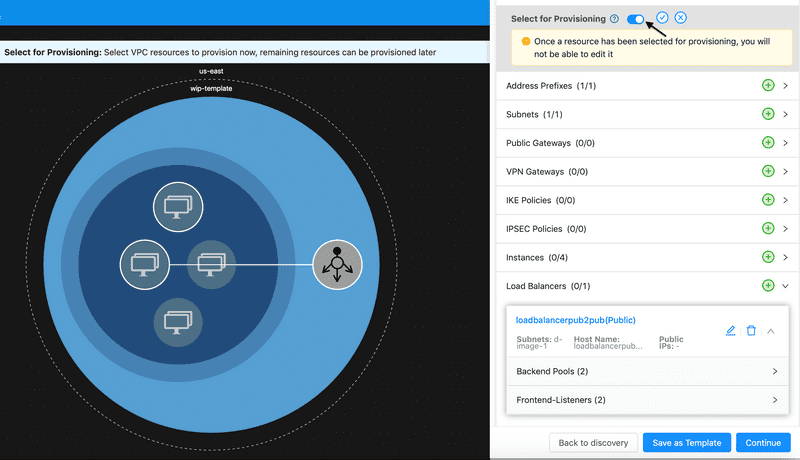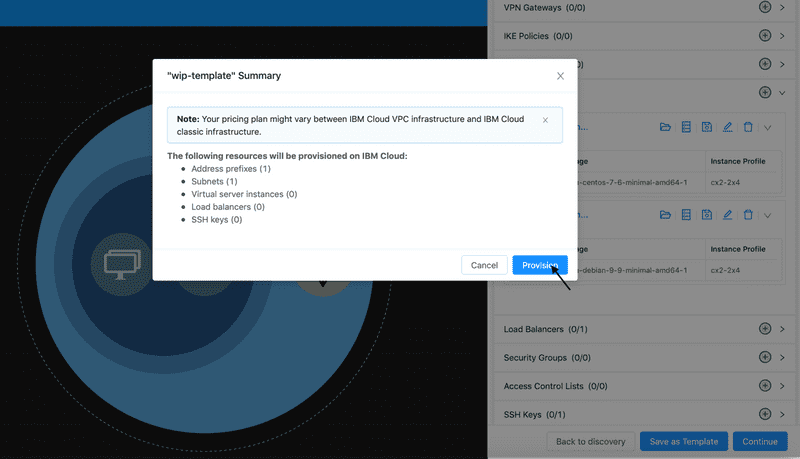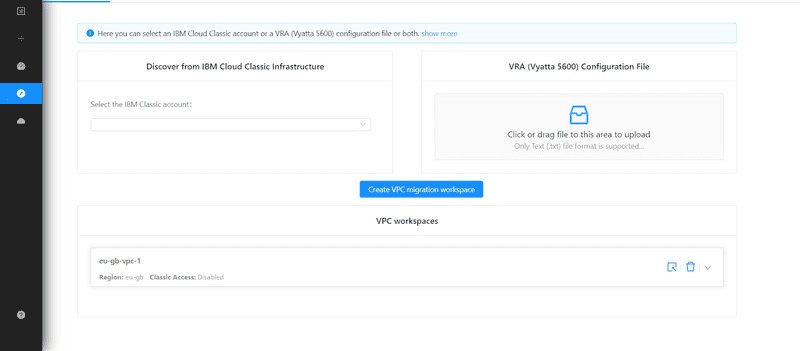For AWS Community Builders Click here for details.
Creating your account
Migration Overview
Editing Your Migration Workspace
Using Templates to Create Your VPC
Managing and Editing your VPC
Transit Gateways
VPC+ DRaaS
Supported Migration Use Cases
Setup Migrators for Content Migration
Database Migration
Completing the Migration Process
Learn More About DRaaS
Introduction
IBM Cloud Virtual Private Cloud and IKS & OpenShift Clusters
Taking a backup of your VPCs
Restoring IKS Cluster Backups
Overview
Setting up your account
Planning your migration
Migrating From IBM Classic Cloud to IBM cloud VPC
Creating a VPC From Scratch
Ongoing Management
Connecting Your New and Old Environments
Overview
Getting Started
Setting up Migrators
Migration Process
Migration Completion
Getting Started with VPC+ DRaaS
About VPC+ DRaaS
Prerequisites for VPC+ DRaas
Disaster Recovery
Restore your IKS Clusters
IBM Power VS
Provisioning your VPC
You can either provision your entire VPC or select the components that you want to provision now, allowing you to migrate the rest at a later time. To select components for provisioning, enable the Select for Provisioning option like shown below and choose the components you would like to provision.
After you have selected the components, click the checkmark next to Select for Provisioning button to confirm your selection. Once done, click on Continue and then Provision to start the provisioning process.
Note: Provisioning can take a significant amount of time depending on the size of your instances and images. There are several processes that run in the background during migration e.g. capturing the images, exporting them to Cloud Object Storage, converting them to the required VPC format, and importing them into the VPC infrastructure, etc. These processes take a lot of time depending upon the size of images and transfer rates.
When the provisioning process is complete, you will see a success message.
Once provisioned, your workspace will be saved so you can edit or provision the remaining components of your VPC.
Workspaces help you provision selective components of your VPC so you can migrate your environment in multiple iterations.
To access your workspaces, click Migrate > Discover. Your current workspaces will be displayed under VPC Workspaces.