Taking a backup of your VPCs
To Discover & Backup your VPC, navigate to Disaster Recovery from the side menu and select Discover VPCs tab.
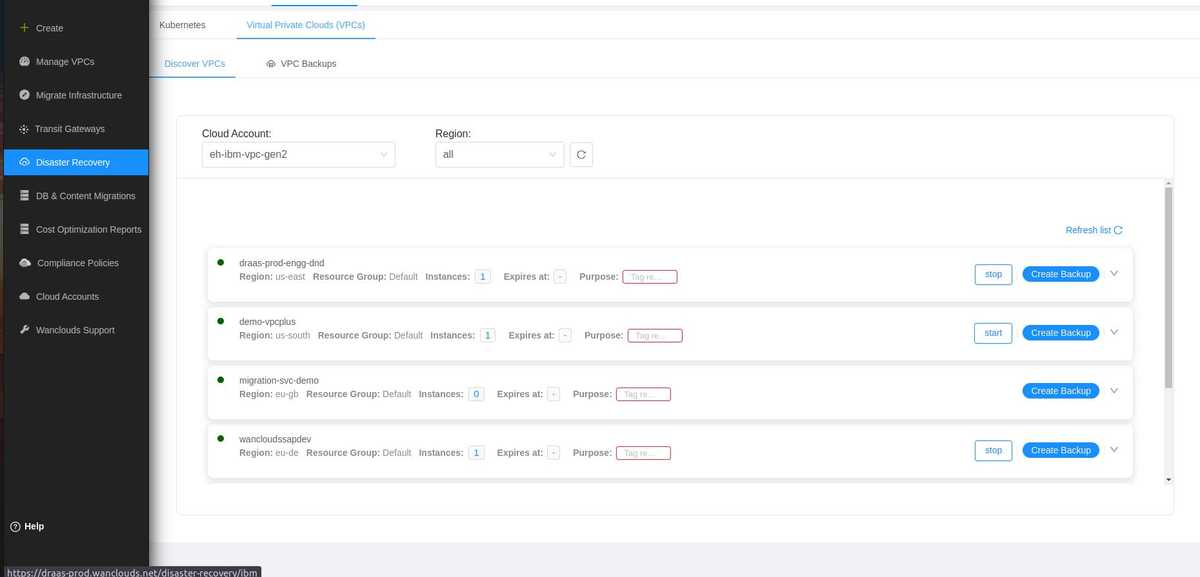
Your existing VPCs by selecting your desired Cloud Account and Region. Next, click on your desired VPCs to view the detailed information of the Subnets, Instances, Security Groups, Access Control Lists and other resources.
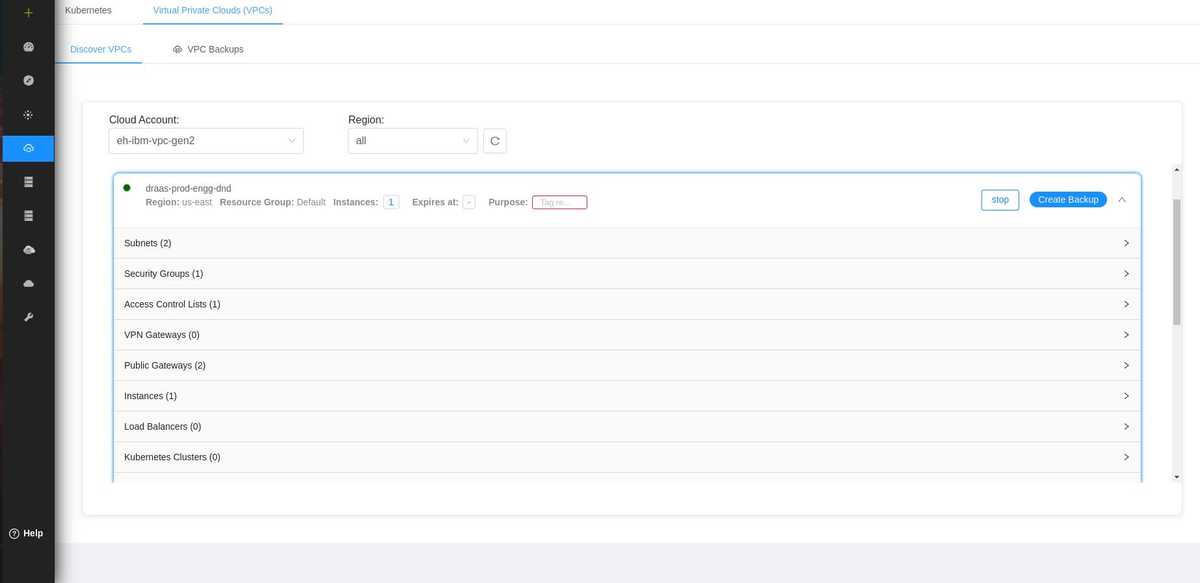
Next, select the VCP you want to backup and click on Create Backup. Give your backup a Name and click Backup.
You can backup your Vpc from the following ways:
- VPC Config & VMs Blueprint.
- VPC Config & VMs (Primary/Sec Volume).
- Schedule Recurring Backup.
VPC Config & VMs Blueprint
If you want to take the VPC backup without the secondary volume (data) with instances then select this option.
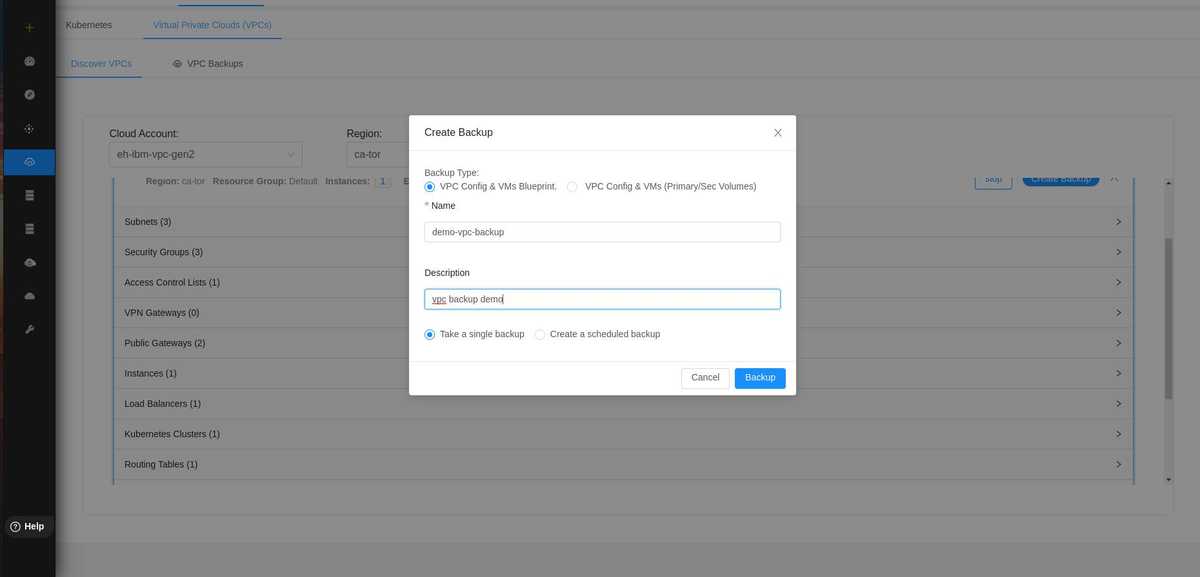
VPC Config & VMs (Primary/Sec Volume)
If you want to take a backup with all the secondary volume (data) with virtual server instances then select this option with all other resources.
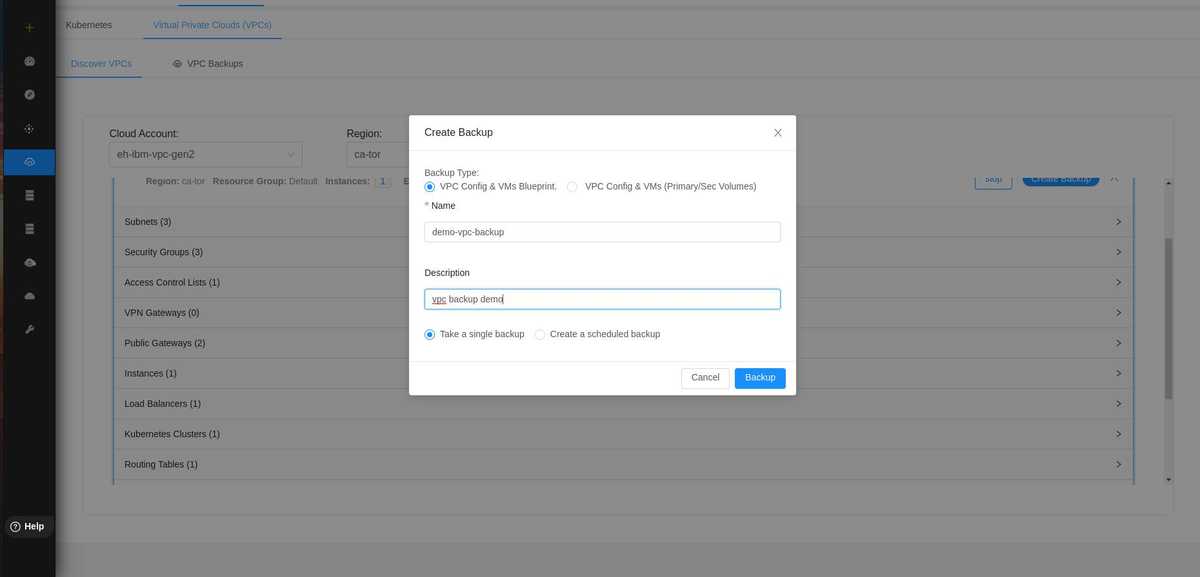
Schedule Recurring Backup
You can schedule backup operations so that the backups are initiated automatically at regular intervals. It allows you to schedule backups on an hourly, daily, weekly, monthly, annually or one-time basis.
You can also select the backup count in the specified time.
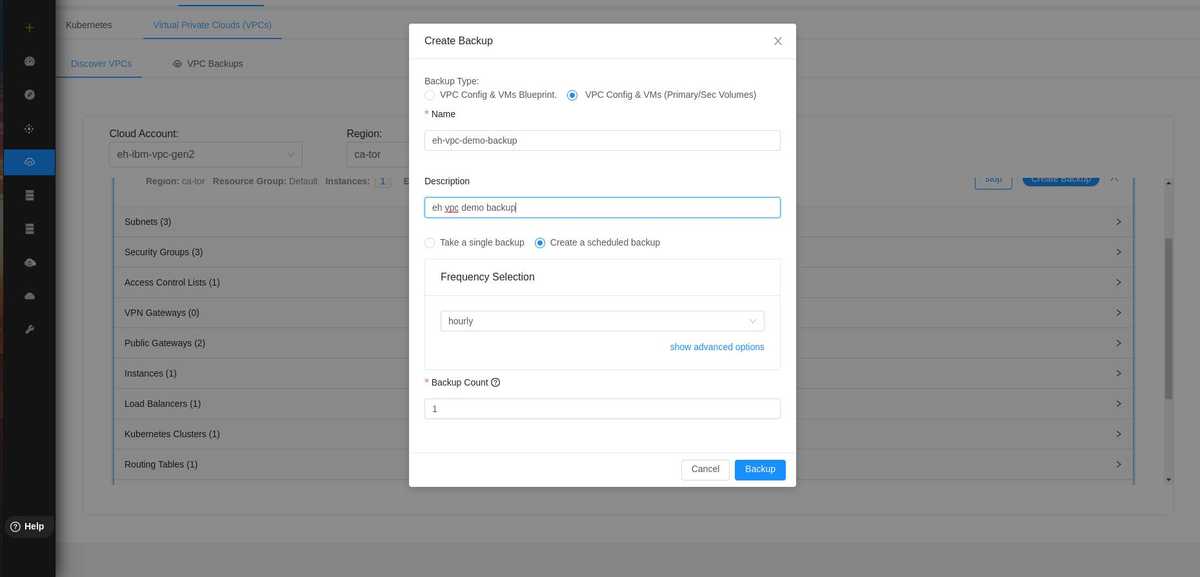
Once the backup of your VPC is created, it will be displayed under the VPCs Backups tab in the respective Cloud Account.
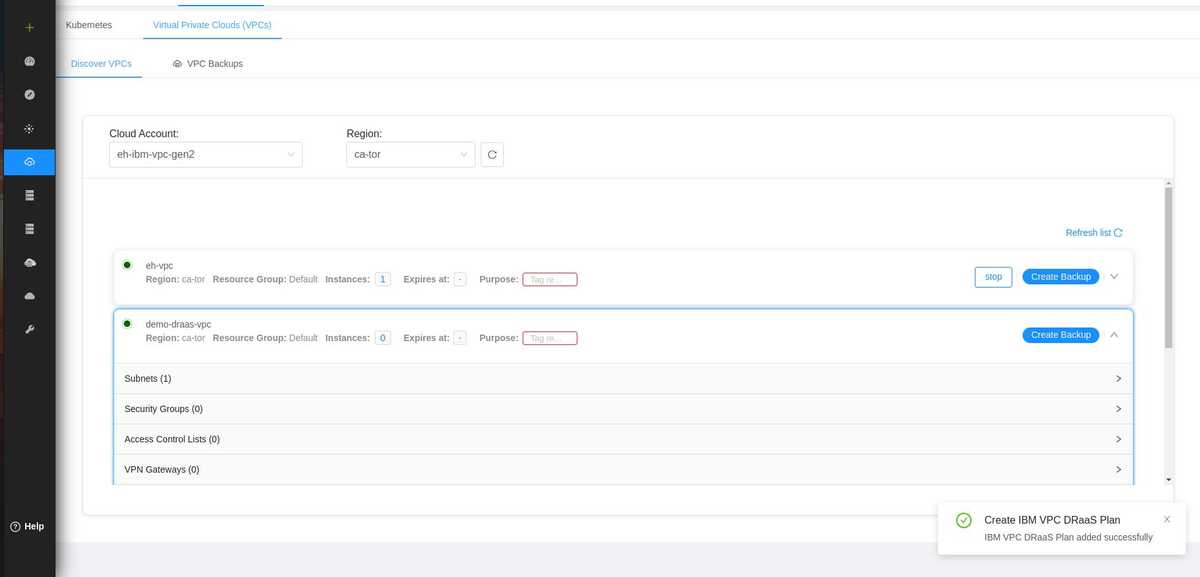
Next Steps: In order to Restore your Backed up VPC, see Restoring your VPCs.