Security Groups
In order to add Security Groups in a specific region of your AWS Cloud, navigate to the Security Groups tab, select Cloud Account and Region and click on Create Security Groups.
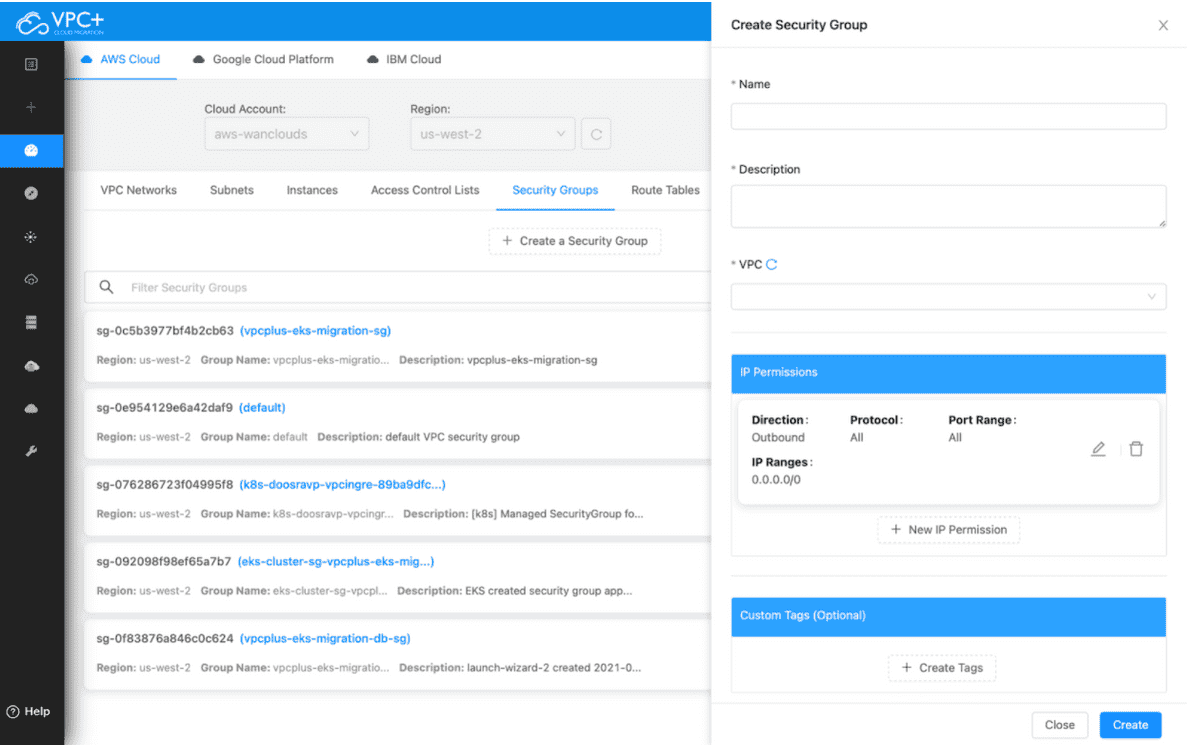
-
Give your Security Group a Name and write a brief Description for it.
-
Select the VPC you want to add the Security Groups for.
-
You can either go with the Default IP Permissions or set a new one.
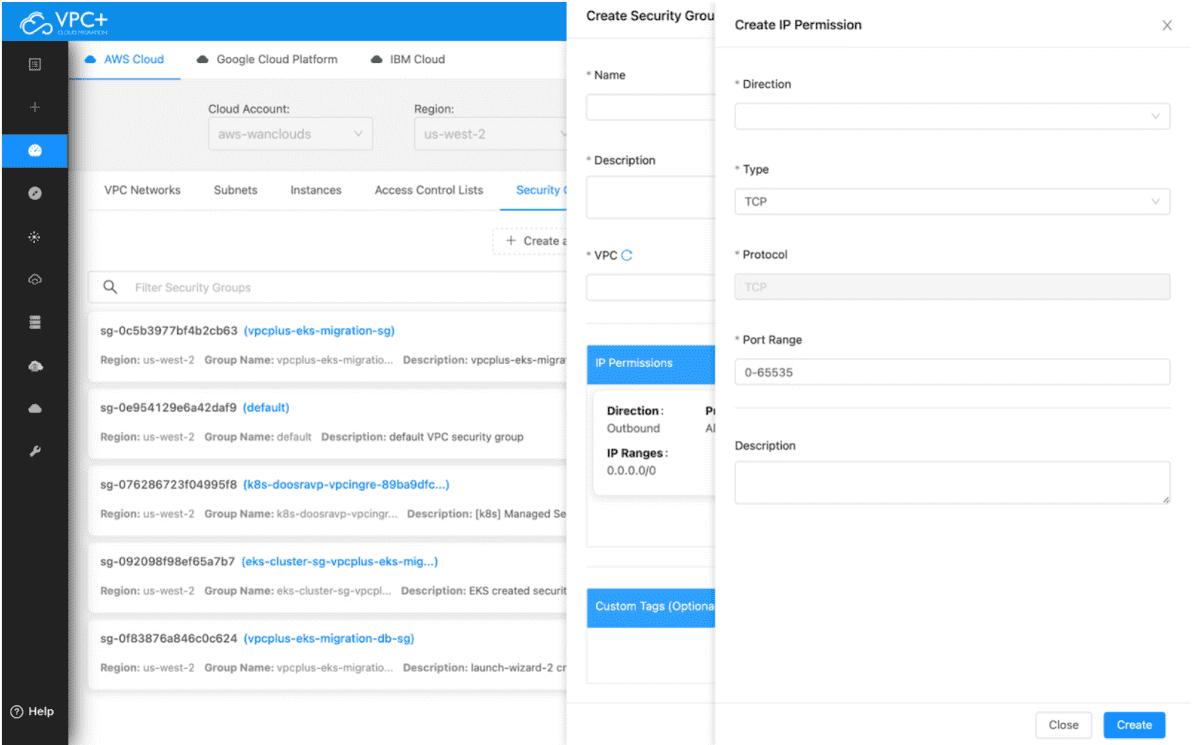
-
Click New IP Permission and write a brief Description for it.
-
Select the Type, it can either be Egress (Outbound) or Ingress (Inbound).
-
Next, select a Protocol type.
-
Set a From Port and To Port
-
Enter your desired IP Ranges and click on Add.
Once your IP Permissions have been added, set a unique Tag for your Security Group and click on Create.