Transit Gateways
A Transit Gateway acts as a hub and helps you connect your VPCs. You can connect VPCs within a region or globally, among different regions. With the help of a transit gateway, you can use a single service for all the attached VPCs.
Note: You can only create up to 2 Transit Gateways within a Region and each Transit Gateway can have up to 10 connections.
Note: Your custom images will show under Instances in the Migration window.
Creating a Transit Gateway for your VPC
To create a transit gateway for your VPC, navigate to Transit Gateway and choose your Cloud Account and Region.
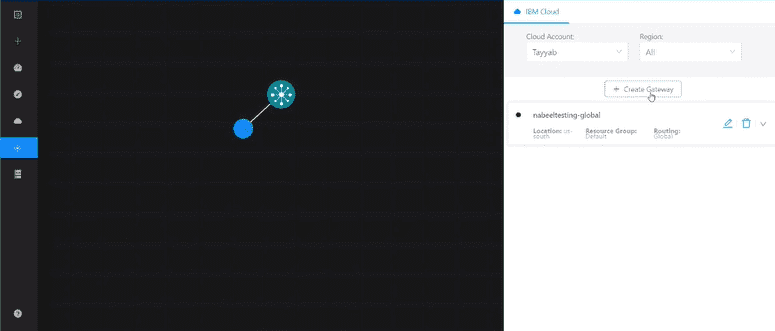
Proceed by clicking on the Create Gateway button.
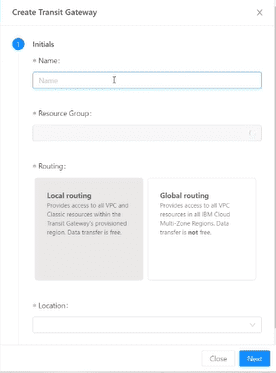
Give your Transit Gateway a Name and select a Resource Group from the list. You can select from two Routing types described below:
- Local Routing Provides access to all **VPCs and Classic Resources within the Transit Gateway’s provisioned Region. Note: The data transfer is free for Local Routing.
- Global Routing Provides access to all VPC resources present in all the IBM Cloud Multi-Zone Regions. Note:The data transfer has fees for Global Routing. For pricing click here.
Select the Location and click Next.
Adding a Connection
Once you have added the basic information for your transit gateway, you can add multiple connections to it. To add a connection, start by clicking on Add Connection.
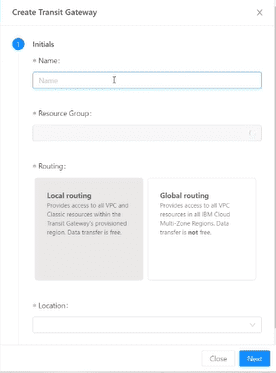
Give your connection a Name and select the desired Network Connection. A network connection can be either to a Classic Infrastructure or a Virtual Private Cloud infrastructure.
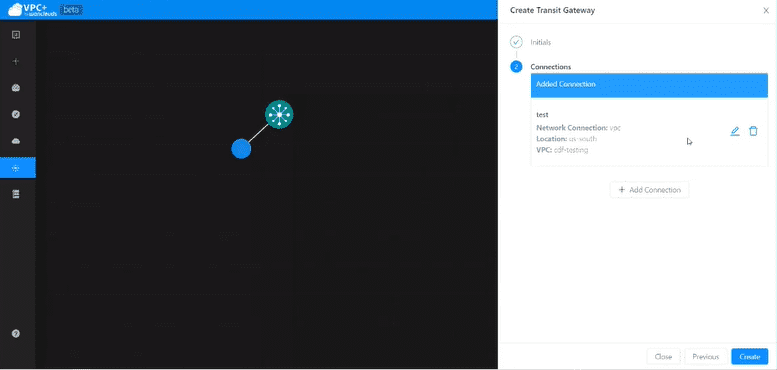
Next, select a Region and its respective Infrastructure and then click Save to add the connection.
Once you have created all your connections, click on Create to create your Transit Gateway.