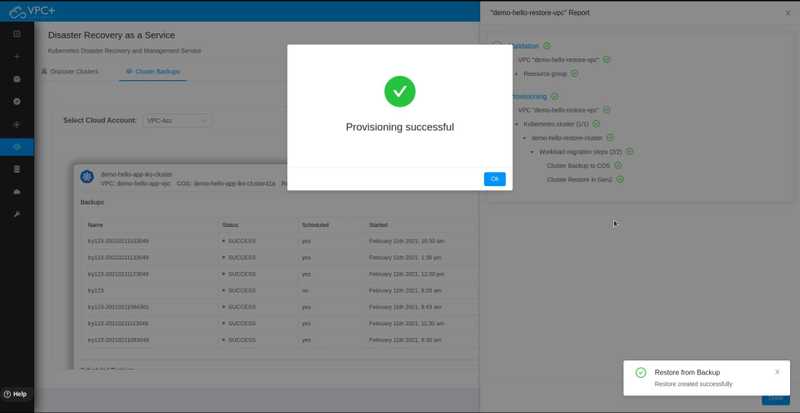Restoring IKS Cluster Backups
In order to restore workloads from your IKS Cluster backup, navigate to IKS Cluster Backups tab and select your desired Cloud Account to view all the created backups of the clusters in that specific environment.
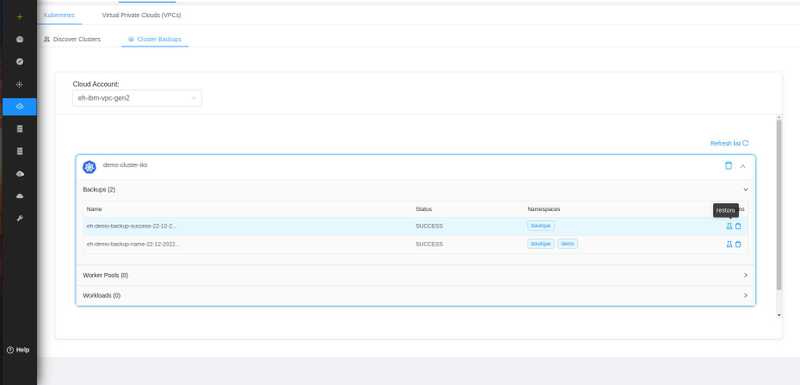
Select a Cluster from the list and click Backups to view all of its created backups. Next, select your desired cluster backup and click Restore.
You can restore your workloads from the backups by clicking on the restore icon placed at the end of the line, for example, in the above image. In the following ways backups can be restored:
- Restoring into a New VPC
- Restoring into an Existing VPC
- Restoring into an Existing Kubernetes Cluster
As the backup restore process starts, you will be shown a complete list of all of the validated and successfully provisioned resources or errors, if any, in the Report section on the right.
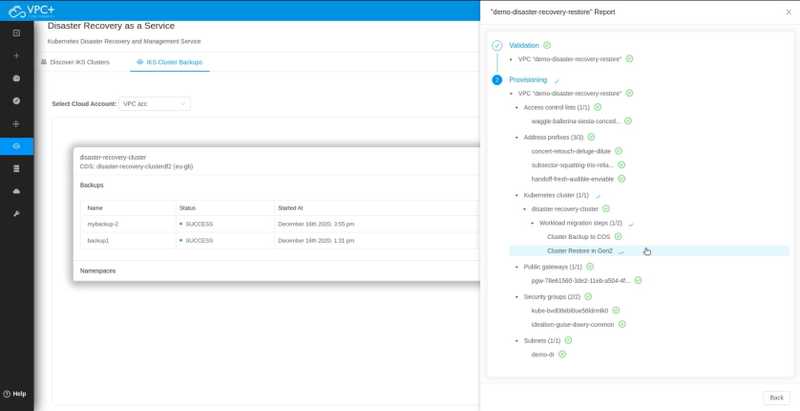
When the provisioning process is complete, you will see a success message.