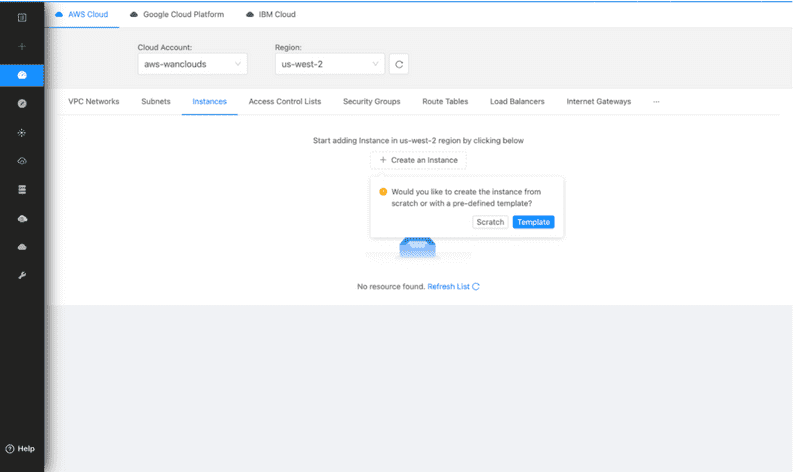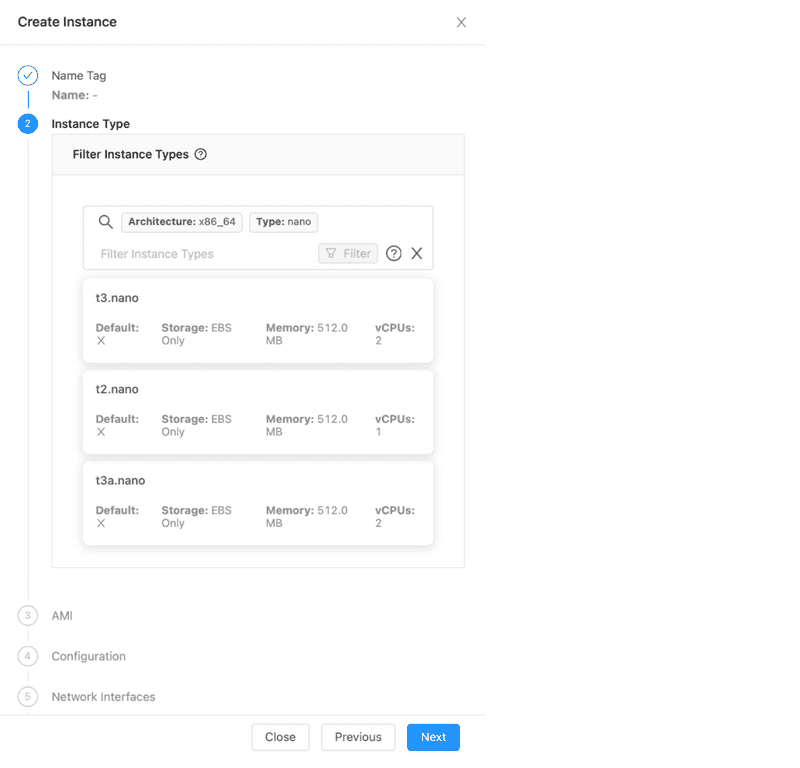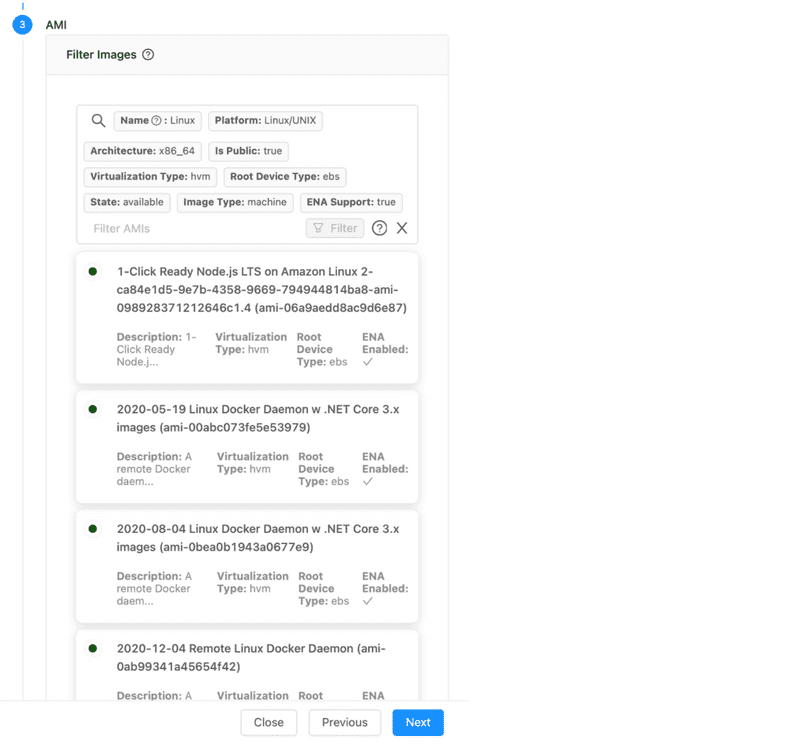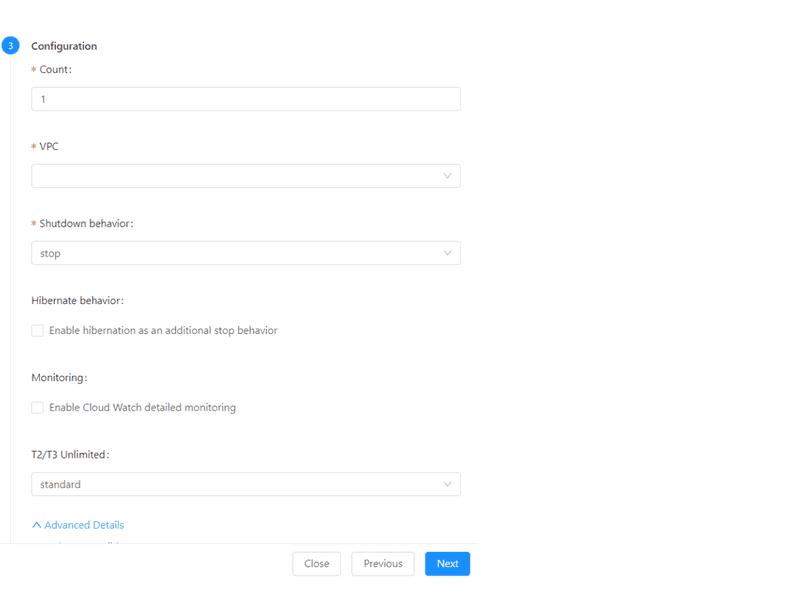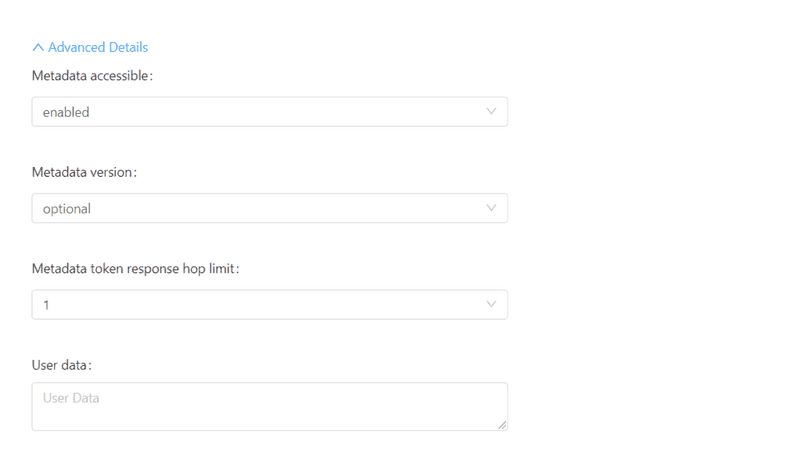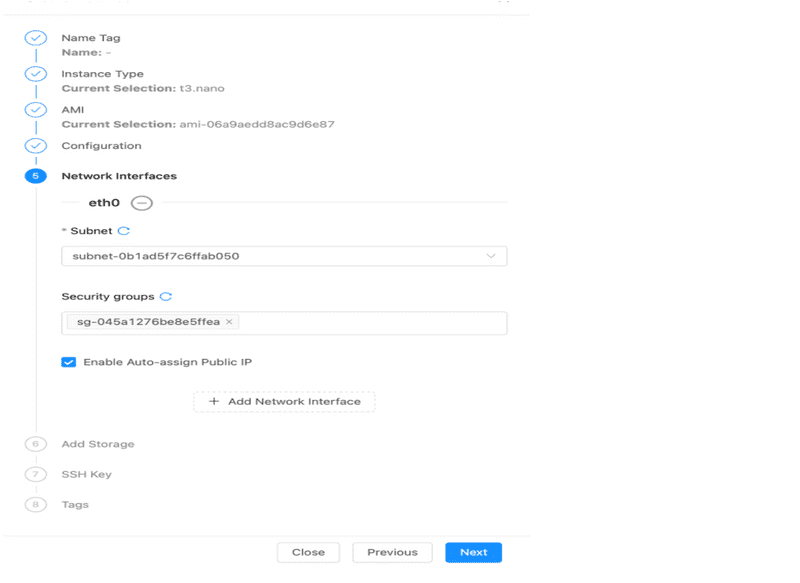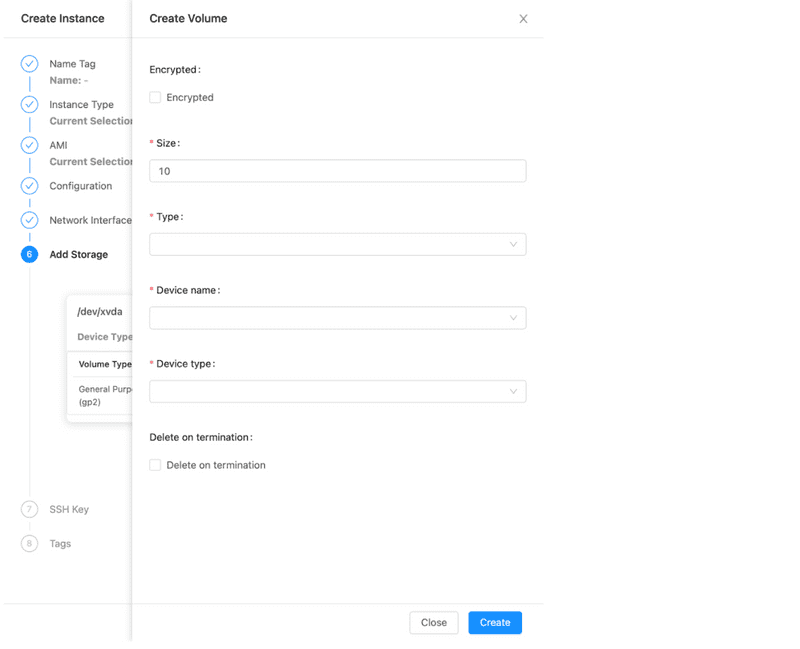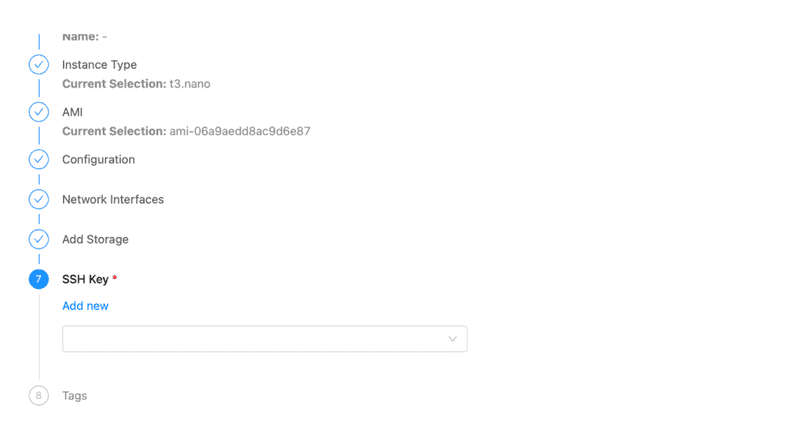For AWS Community Builders Click here for details.
Creating your account
VPC Networks
VPN Connections
Internet Gateways
Distribution
Introduction
Discover EKS Clusters
Restoring into a New VPC
Discover AWS VPC
Discovering your AWS environment
Tabular View
Getting Started with VPC+
VPC Networks
Connections
Gateways
Cloud Front
Overview
Discover & Backup your EKS Clusters
Restore EKS Cluster Backups
Discover & Backup your AWS VPC
Discover and Deploy AWS Environment
Managing and Editing Your AWS Environment
Instances (Virtual Machines)
You can create a new Instances or edit any existing ones in your VPC by following these steps:
Go to the Instances tab, select Cloud Account and Region and click on Create Instances. Choose Scratch
Select your desired Instance Type on the basis of Storage, Memory and vCPUs.
Select the type of AMI (Amazon Machine Image) from the list. You can filter the AMIs within the list on the basis of their specs from the filters menu provided on the top. Once done, click Next to set up the Configuration.
To Setup the Configuration, start by adding a Count and select your desired VPC. Set the Shutdown behavior to Stop or Terminate, choose the Hibernate behavior and enable/disable Cloud Watch detailed Monitoring. Next, set the T2/T3 Unlimited to Standard or Unlimited.
Click on Advance Details to set Metadata Accessibility, Version, Token Response hop limit and User data. Click Next to add a Network Interface.
In order to create a Network Interface, Click Add Network Interface. Select the Subnet you want to add and select a Security Group. Write a brief Description and click Create. Now click Next** to add a Storage Volume.
You can either select from the available ones or proceed to create a new volume. To create a new volume click Create Volume. Check if you want it to be Encrypted. Set the Size, select Volume Type and Device Name and choose the Device Type. Check Delete on Termination checkbox if you want the volume to get deleted on termination.
Next, select the Key Pairs, create a unique Tag for your Instance and click on Create. Your Instance will now be created and displayed in the list.